Scorecards tab
The Scorecards tab is the default screen for the Scorecard Home page. This tab contains all of the scorecards you have access to, including scorecard templates and customized scorecards.
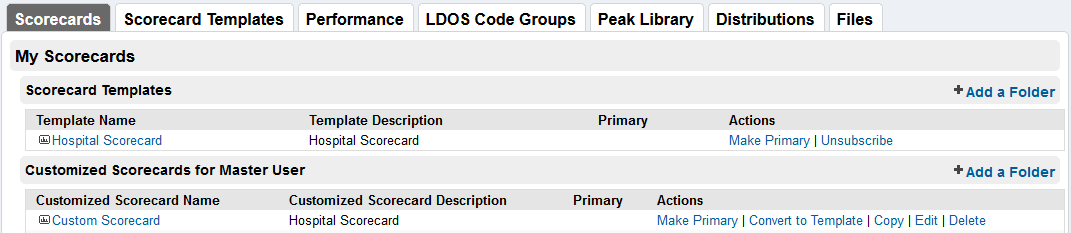
Scorecard templates
- To view a scorecard template, click its name. Remember that you cannot edit a scorecard template unless you are the owner. See Customize scorecards for more details.
- To access more scorecard templates, see the Scorecard Templates tab.
- To remove a scorecard template from this tab, click Unsubscribe.
- To organize your scorecard templates, click +Add Folder. See Folders for more information about this feature.
Custom scorecards
NOTE: Any actions performed on a custom scorecard do not affect the scorecard template from which it was customized.
- To view your custom scorecard, click its name.
- To share your custom scorecard, click Convert to Template, confirm the name of the template, and click OK. To enable other users to access your scorecard template, see the Scorecard Templates tab.
- To duplicate your custom scorecard, click Copy, confirm the name of the new copy, and then click OK.
- To change the name or description of your custom scorecard, click Edit, enter the new details, and click OK.
- To permanently delete your custom scorecard, click Delete, and confirm by clicking OK.
- For details on customizing your scorecard, see Customize scorecards.
- As with scorecard templates, you can also organize your custom scorecards by clicking the +Add Folder link. See Folders for more details.
